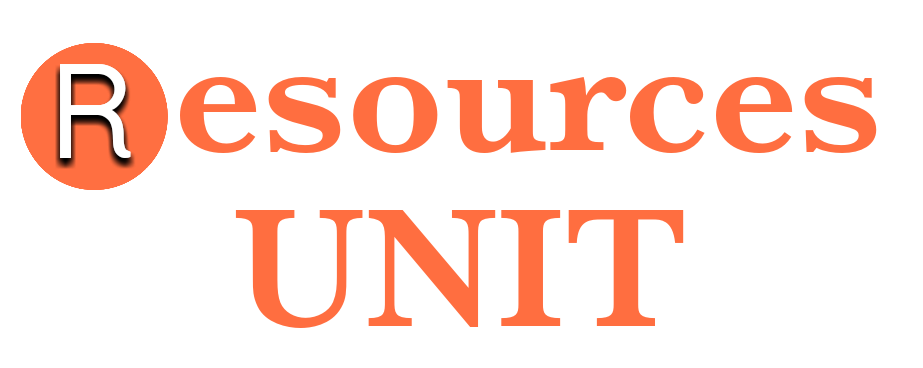How To Remove Colleges On Naviance – Many students use Naviance to explore and develop their college plans. With the Naviance platform, students can research on colleges and careers.
There is no doubt that Naviance is the most popular college and career readiness platform mostly used by students and schools in the United States.
In summary, Naviance helps students to plan their life after high school, the platform assists students in making career choices as well as college. You can also find scholarships on Naviance.
On the platform, you can view colleges and get information about them. The “Colleges I’m think about” feature allows students to add their favorite or desired college to their profile. However, several students don’t know how to remove colleges on Naviance.
If you are one of the students trying to find out how to remove colleges on Naviance, this article will provide you with a step-by-step guide, let’s continue.
- Features Of College Search On Naviance
- Features Of Advanced College Search On Naviance
- How To Search For Colleges On Naviance
- How To Add Colleges On Naviance
- How To Remove Colleges On Naviance
- Watch How To Remove Colleges On Naviance Video
- How To Save Searched Colleges On Naviance
- Why Wont Naviance Let Me Remove A College?
- How To Remove Colleges I’m Thinking About On Naviance
Features Of College Search On Naviance
The Naviance platform has a college search feature that allows students to search for their desired colleges and add them to their list. This helps them to have a focus on the college(s) they are going to apply to, it really helps take away unnecessary confusion.
With the college search feature, students are able to search for colleges based on distance, location, school type. There are hundreds of characteristics and categories you can search for colleges on Naviance.
In the location tab, you can select entire region or select specific locations, the tab also allows you to select the distance. If you want a college that is far from home, you might want to select a longer distance.
The student body option allows you to search for colleges with some number of enrollments. There is a tab to search for colleges with selected majors. If you are interested in searching for colleges with specific majors, the “majors” tab will be quite useful.
Additionally, there is also a “costs” tab that allows you to limit your college search to those within a specific school fees range.
Features Of Advanced College Search On Naviance
The advanced college search feature is built to help students build their college list easily, it helps to display only colleges that are relevant to the student.
To search for colleges on Naviance, it is best you make use of the “advanced college search” feature to help you search only for colleges that are important to you.
With the “advanced college search” feature, you can easily develop a list of college that you’ll be applying to by filtering them based on type, location, students, admission, athletics, majors, costs, and special program.
The advanced college search page opens once a student clicks on the college search option. Continue reading to know how to remove colleges on Naviance. Also read: Should you connect with universities on Naviance?
How To Search For Colleges On Naviance
Once you are ready to search for colleges or build your college list on Naviance, simply head to the college search page and start your search. Follow the steps below to know how to search for colleges on Naviance.
- Open the Naviance website on your PC or mobile device.
- Log in to your Naviance account using your Naviance account details.
- Navigate to the “Colleges” tab.
- Look down under “college research” and click on “College Search”.
- Under the “School Type” chose the option for your desired colleges.
- Click “location” and chose the distance away from home, also select the desired location under this tab.
- Click “students” and tick the figures that best suite the college you are willing to attend. There is also a “minority background” option to select from.
- Click “majors” and search for a specific major or select from the list of majors and add them to the “selected majors” list.
- Once you are done making your selections click “start over”.
This will display the list of colleges that match your search preferences. You can now add these colleges to your college list on Naviance.
How To Add Colleges On Naviance
On Naviance, there are several list you can add colleges to; “Colleges I’m Thinking About”, and “Colleges I’m Applying to”. The first time you search for colleges, you can add them to the “Colleges I’m Thinking About” list. Once you’ve made the necessary findings and you’ve decided to apply for admission at the college, you can then transfer the college to the “Colleges I’m Applying To” list.
Follow the steps below to add colleges on Naviance.
- Open Naviance on your PC or phone.
- Click on the “Colleges” tab and select the “college search” option.
- Search for colleges based on your preferences.
- Click on any college from the list of colleges displayed.
- On the college information page, click on the favorite icon (heart) to add the college to your “Colleges I’m thinking about” list automatically.

How To Remove Colleges On Naviance
The process of removing a college or colleges from your list on Naviance is quite easy, this depends on the list you added the college to.
Follow the steps below to learn how to remove colleges on Naviance.
- Sign in to your Naviance account on your PC or mobile device.
- Click on the “Colleges” tab.
- Click on “Colleges I’m Thinking About” or “Colleges I’m Applying To”.
- Select the college or colleges you want to remove.
- Click “Remove from list”.
This will remove the selected college(s) from the “College I’m Thinking About” list.
Watch How To Remove Colleges On Naviance Video
How To Save Searched Colleges On Naviance
To save your searched colleges on Naviance without adding any of them to the “Colleges I’m Thinking About”, simply click on the “Save Search” button on the “College Search” page after you’ve searched for the colleges based on your preference.
You’ll be required to provide a name for the saved colleges. Once you’ve typed in a name, you click on “Save”.
You can retrieve this list by simply coming back to the “College Search” page and click on “Saved Searches (select saved search)”, then select the list you saved by clicking on its name.
Why Wont Naviance Let Me Remove A College?
As a student, you won’t really be able to remove a college from your “college I am applying to” list. The right to delete those colleges falls on your college or counsellor.
You’ll need to ask your counsellor to remove the college for you or you can just allow it there without furthering the application process.
How To Remove Colleges I’m Thinking About On Naviance
It’s quite easy to remove colleges from the “Colleges I’m Thinking About” list on Naviance. All you need to do is to open Naviance, log in to your account and click on the “Colleges I’m Thinking About”. Select the college(s) you want to remove and click “Remove From List”.